The OneTouch Verio Reflect is a popular blood glucose meter that is used by people with diabetes to track their blood sugar levels. It’s a reliable and accurate meter, but there are some instances where you might need to reset it.
The OneTouch Verio Reflect allows users to easily view their blood glucose results, making it a convenient tool for managing diabetes.
Resetting your OneTouch Verio Reflect will erase all of your stored blood glucose readings. This means that you’ll lose any history of your blood sugar levels. If you’re using the meter to track your progress over time, this could be problematic.
In this article, we will walk you through the steps on how to reset your OneTouch Verio Reflect in 7 easy steps.
Table of Contents
What Is the OneTouch Verio Reflect?
The OneTouch Verio Reflect is a blood glucose meter that uses a small blood sample to measure your blood sugar levels. It’s an FDA-approved device that is accurate and easy to use.
The meter has a large, backlit display that makes it easy to read, and it can store up to 500 blood sugar readings. The OneTouch Verio Reflect also syncs with the OneTouch Reveal app, which allows you to track your blood sugar readings and trends over time.
Here are some of the features of the OneTouch Verio Reflect:
- Small blood sample: Only requires 0.4 microliters of blood, which is less than half the amount of blood required by some other meters.
- Large, backlit display: This makes it easy to read your blood sugar readings, even in low-light conditions.
- Stores up to 500 blood sugar readings: So you can keep track of your readings over time.
- Syncs with the OneTouch Reveal app: Allows you to track your blood sugar readings and trends on your smartphone or tablet.
- ColorSure Dynamic Range Indicator: Uses a color-coded bar to indicate whether your blood sugar reading is within, above, or below your target range.
- Blood Sugar Mentor: Provides personalized guidance and insights to help you manage your diabetes.
Users can easily select their preferred language and settings using the meter’s intuitive interface.
If you’re looking for a reliable and easy-to-use blood glucose meter, the OneTouch Verio Reflect is a good option. Many healthcare professionals recommend it, as it’s accurate, has a variety of features, and syncs with a mobile app.
Why You Might Need to Reset Your OneTouch Verio Reflect?

Here are some reasons why you might need to reset your OneTouch Verio Reflect:
- If you’re experiencing errors or bugs with the meter. If the meter isn’t giving you accurate blood glucose readings, or if it is displaying error messages, resetting it may fix the problem.
- If you want to start fresh with a new set of settings. For example, if you have changed your target blood sugar range, or if you want to clear the meter’s memory.
- If you’ve lost or damaged your user manual. The reset process is different for different meters, so it is helpful to have the manual handy.
- If you’ve upgraded to a new version of the OneTouch Reveal software. The software may require you to reset your meter in order to sync with the new version.
It’s important to note that resetting your OneTouch Verio Reflect will erase all of your stored data, including your blood sugar readings, time and date settings, and user profile. If you have any important data that you want to keep, be sure to back it up before you reset the meter.
How to Reset Your OneTouch Verio Reflect?
Here are the steps to reset a OneTouch Verio Reflect glucose meter:
- With the meter off, press and hold the down arrow and the OK buttons at the same time until the start-up screen appears.
- Use the arrow buttons to highlight “Setup” and press OK.
- Highlight “Meter Setup” and press OK. Highlight “Reset Meter” and press OK.
- A message will appear asking “Are you sure you want to reset the meter to factory settings?” Highlight “Yes” and press OK. The meter will reset to factory default settings and turn off.
- When you turn the meter back on, it will prompt you to set the time and date. Use the arrow buttons to adjust and OK to confirm each setting.
- It may also prompt you to go through the first-time setup again, including setting your preferred measuring units, range limits, etc.
- After resetting, make sure to redo your personal settings and synchronize your meter if you use it with an app or insulin pump.
What Happens When You Reset Your OneTouch Verio Reflect?
When you reset your OneTouch Verio Reflect, it’ll erase all of the stored blood glucose readings, settings, and alarms.
This means that you will need to start fresh with the meter, including setting the time and date, entering your personal information, and creating alarms. Once the meter is turned back on, it will be reset to its factory settings.
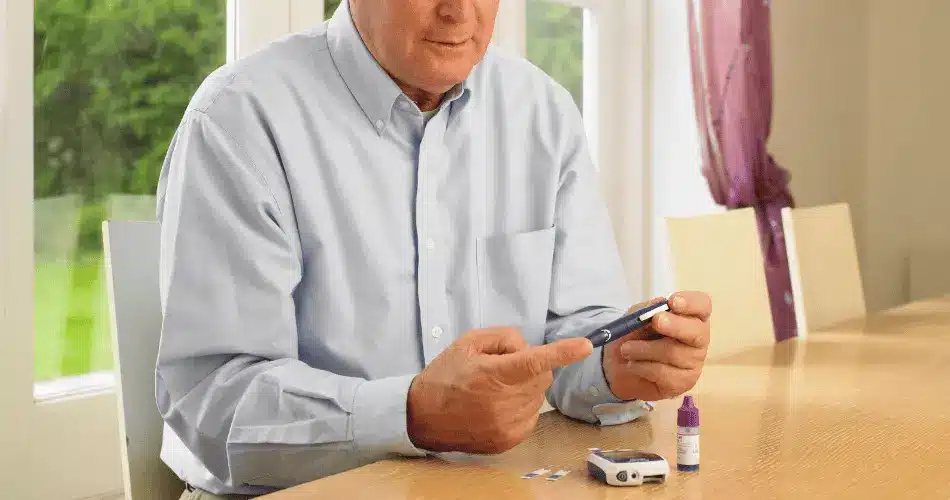
One user relates her experience as follows:
“I was recently testing my blood sugar and accidentally entered the wrong date. I realized my mistake after I had already taken the reading, so I decided to reset the meter. I followed the steps above and the meter erased all of my stored readings. I then entered the correct date and took another reading.”
What to Do After Resetting Your OneTouch Verio Reflect?
After resetting your OneTouch Verio Reflect, you’ll need to set up the meter again. This includes setting the time and date, entering your personal information, creating alarms, and pairing the meter with your phone or computer.
- Set the time and date. This is important because your blood sugar readings are time-stamped, so if the time is incorrect, your readings will also be incorrect. You can set the time and date by following the instructions in your OneTouch Verio Reflect user manual.
- Enter your personal information. This includes your name, date of birth, and medical ID number. This information will be used to identify you and your blood sugar readings. You can enter your personal information by following the instructions in your OneTouch Verio Reflect user manual.
- Create alarms. This will help you remember to test your blood sugar regularly. You can create alarms by following the instructions in your OneTouch Verio Reflect user manual.
- Pair your meter with your phone or computer. This will allow you to wirelessly transfer your blood sugar readings to a diabetes management app or software. You can pair your meter with your phone or computer by following the instructions in your OneTouch Verio Reflect user manual.
- Start testing your blood sugar. Once you have set up your meter, you can start testing your blood sugar as usual.
What Is Erased When You Reset the OneTouch Verio Reflect?
When you reset your OneTouch Verio Reflect, it will erase all of the following data:
- All stored blood glucose readings. This includes all of the readings that you have taken with the meter, regardless of when they were taken.
- All settings. This includes the time and date, alarm settings, meter language, and any profiles that you’ve created.
- Any data that has been synced to the OneTouch Reveal app. This includes all of the readings that you’ve synced to the app, as well as any notes or comments that you’ve added.
The only data that isn’t erased is the meter’s serial number and software version. This information is used to identify the meter and to ensure that it is receiving the latest software updates.
If you have any blood sugar readings that you want to keep, you can export them to a computer before resetting the meter. You can do this by following the instructions in the OneTouch Verio Reflect user manual.
How to Set Up Your OneTouch Verio Reflect After Resetting
Here are the steps to set up the OneTouch Verio Reflect after resetting it to factory default settings:
- The first time you turn on the meter after resetting, it will prompt you to set the time and date. Use the arrow buttons to adjust the settings and press OK to confirm each one.
- You will also need to select your preferred language and confirm various settings using the meter’s buttons.
- Next, it will ask you to set your preferred unit of measure (mg/dL for milligrams per deciliter or mmol/L for millimoles per liter). Highlight your choice and press OK.
- You’ll then be prompted to set your high and low glucose range limits. Adjust the values using the arrows and press OK to confirm.
- It will then ask you to pair the meter if you want to connect it to an app or compatible insulin pump. Follow the on-screen instructions to complete pairing.
- You will then be asked to set your mealtime reminders if desired. Use the arrows to adjust the pre-meal reminders and press OK.
- Finally, it will have you insert a test strip to check the settings. Follow the prompts to complete a test and ensure the meter is functioning properly.
- Your meter should now be reset with the time, date, and your personalized settings ready to use. Be sure to put in any additional details, like your name, in the user settings. Let me know if you need any clarification or have additional setup questions after resetting the Verio Reflect!
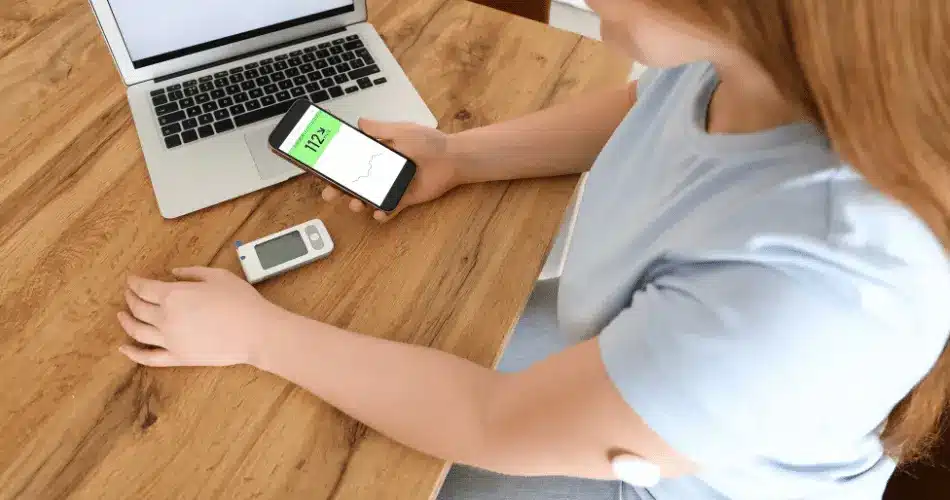
Conclusion
Resetting your OneTouch Verio Reflect is a relatively simple process, but it’s important to do it correctly to ensure that your blood sugar readings are accurate. In this article, we have walked you through the steps on how to reset your OneTouch Verio Reflect in 5 easy steps.
There are a few additional measures for maintaining your OneTouch Verio Reflect in good condition, avoiding a reset, and getting accurate readings. For starters, keep your meter and test strips in a cool, dry place. This will help to prevent the meter from malfunctioning.
Additionally, change the batteries in your meter every 6 months. This will ensure that your meter is always working properly. Finally, clean your meter and test strips according to the manufacturer’s instructions. This will help to prevent the spread of germs and keep your meter accurate.
Sources
At Diabetic Me, we are committed to delivering information that is precise, accurate, and pertinent. Our articles are supported by verified data from research papers, prestigious organizations, academic institutions, and medical associations to guarantee the integrity and relevance of the information we provide. You can learn more about our process and team on the about us page.

I very recently was at a loss seeking other information about the meter forced upon me by my insurance. I am a stick in the mud and prefer my old meter a lot better. This meter takes 2 button cell batteries CR 2032, while my old monitor used 2 common AAA batteries. Besides the batteries being much easier to find and cheaper, my old meter spoke aloud my readings. This one has a very small screen and I wear glasses.
Last weekend, late at night I went to test my sugar since it felt high to me. The meter gave me a low battery warning. The only store miles away was closed at that time of night. I took the batteries out and set them aside. I noticed a small USB port in the side of the meter. I figured it might be only for data, but worth a shot.
So without batteries, I plugged the meter into my cell phone charger. It lit up and displayed “Cable Connected” power was getting into the device from the charger. However it refuses to read the tab, when you insert the tab it reads “Remove Cable”. What moron thought up this device? My old meter ran a lot longer on the AAA household batteries I buy for $1.25. Two button cells every 6 months at $6 come to $12 per year versus $1,25 per year. Plus I can find those late at night in my Roku TV remote, if need be.
As of today, this old man is flipping his insurance the bird and returning to my old “obsolete” meter. Which they still sell the tabs for but my insurance won’t pay $30 a month for 120 of them. Meanwhile the local Walmart costs $45 per 120 for this meter, but my insurance is buying them at a markup from some other company.
As for this POS meter, I am wiping the memory ( Thank you very much ) and giving it away to a children’s diabetic charity. I plan to warn them out the prohibitive cost in annual batteries. Ain’t new technology just peachy? LOL
Ummm this isn’t for the OneTouch Verio Reflect, none of those buttons on the reset instructions are where you say they are.
Hi Erin, we update the steps. Hopefully, these are more correct for the specific meter. Thank you for pointing this out.